
Reinstall Google Play Store: A Comprehensive Guide – In this digital age, the Google Play Store has become an indispensable part of our Android devices, serving as the gateway to a vast world of apps, games, and other digital content. However, there might come a time when you need to reinstall the Google Play Store for various reasons. In this guide, we’ll walk you through the steps to do just that, ensuring your Android experience remains seamless.
Why Reinstall Google Play Store?
Before diving into the how-to, let’s briefly touch on the why. There can be several reasons why you might want to reinstall the Google Play Store:
1. Technical Issues:
- If you’re experiencing frequent crashes or unresponsiveness in the Play Store app, reinstalling can often resolve these technical glitches.
2. Security Concerns:
- Occasionally, your Play Store app may become compromised due to malware or other security threats. Reinstalling can help you start fresh and ensure a secure environment.
3. Updates Gone Wrong:
- Sometimes, an unsuccessful update can disrupt the functioning of the Play Store. Reinstallation can restore it to its former glory.
Now that we understand why, let’s move on to the how.

Step 1: Enable Installation from Unknown Sources
Before you proceed with reinstalling the Google Play Store, you’ll need to enable installation from unknown sources on your device. Here’s how:
- Go to your device’s “Settings.”
- Scroll down and select “Security.”
- Look for the “Unknown Sources” option and toggle it on. This allows you to install apps from sources other than the Play Store.
Step 2: Uninstall Google Play Store
Now that you’ve enabled installations from unknown sources, it’s time to uninstall the existing Google Play Store app. Follow these steps:
- Go to your device’s “Settings.”
- Scroll down and select “Apps” or “Application Manager,” depending on your device.
- Locate “Google Play Store” and tap on it.
- Click on “Uninstall.” Confirm when prompted.
Step 3: Download the Google Play Store APK
To reinstall the Play Store, you’ll need to download its APK (Android Application Package) from a trusted source. Here’s how:
- Open your device’s web browser.
- Search for “Google Play Store APK download” using your preferred search engine.
- Choose a reliable source to download the APK from.
- Once the download is complete, locate the APK file in your device’s downloads folder.
Step 4: Install the Google Play Store
Now, let’s install the freshly downloaded Google Play Store APK:
- Go to your device’s downloads folder.
- Find the Google Play Store APK file and tap on it.
- Follow the on-screen instructions to install the app.
Step 5: Disable Unknown Sources
After successfully reinstalling the Google Play Store, it’s crucial to disable the option to install apps from unknown sources to maintain your device’s security:
- Return to your device’s “Settings.”
- Scroll down and select “Security.”
- Find the “Unknown Sources” option and toggle it off.
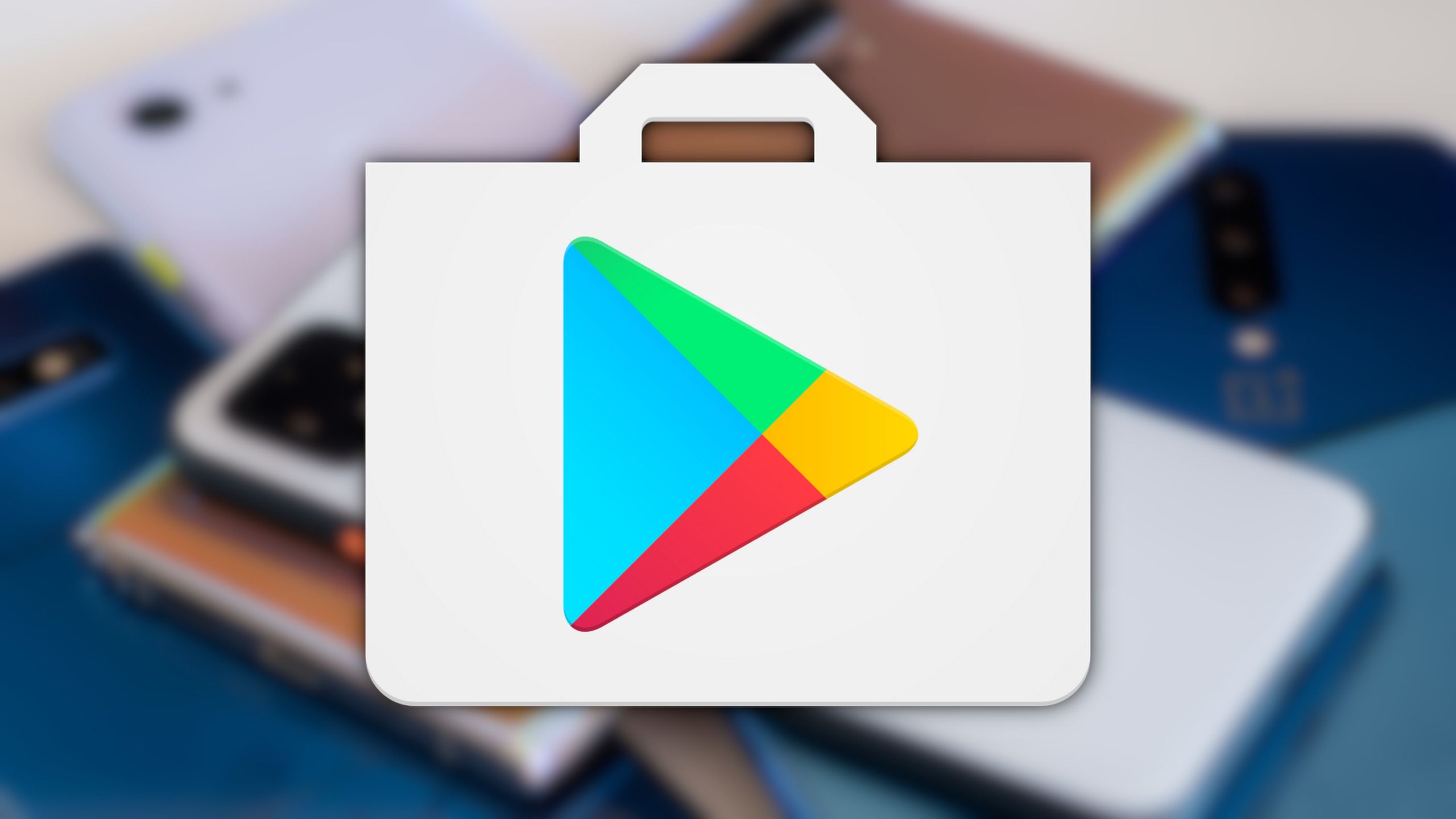
Bonus Tips for Optimizing Google Play Store:
1. Keep Your Apps Updated:
- Regularly update your installed apps from the Play Store to ensure you have the latest features, bug fixes, and security patches. You can enable automatic updates for convenience.
2. Manage App Permissions:
- Review and manage app permissions to safeguard your privacy. Go to “Settings” > “Apps” > choose the app > “Permissions” to see what data an app can access.
3. Clear Cache and Data:
- Over time, app data and cache can accumulate, slowing down your device. Periodically, go to “Settings” > “Apps” > select the app > “Storage” > “Clear Cache” or “Clear Data.”
4. Explore the Play Store:
- Don’t limit yourself to just apps and games. The Play Store offers a wide range of content, including books, movies, and music. Explore and discover new digital experiences.
5. Use Family Link:
- If you have kids, consider using Google’s Family Link to set digital ground rules and monitor their app usage. It’s a great way to ensure a safe and balanced digital environment for your family.
6. Optimize Downloads:
- To save data, go to “Settings” > “App download preference” in the Play Store and select “Over Wi-Fi only” or “Ask me every time” for downloading large files.
7. Review App Ratings and Reviews:
- Before downloading an app, take a moment to read user reviews and check the app’s ratings. It can provide insights into the app’s quality and performance.
8. Secure Your Google Account:
- Ensure the security of your Google Account linked to the Play Store. Use strong, unique passwords, enable two-factor authentication, and regularly review your account activity.
By following these additional tips, you’ll not only have a reinstalled and optimized Google Play Store but also a more secure and enjoyable Android experience overall. Enjoy discovering and using the countless apps and services available at your fingertips.
Remember, technology evolves, and staying informed about updates and best practices is key to getting the most out of your Android device and the Google Play Store. Happy app hunting!
Advanced Strategies for Google Play Store Mastery:
9. Utilize Wishlists:
- The Play Store allows you to create wishlists for apps, games, and other content you’re interested in. Use this feature to keep track of items you want to download or purchase later.
10. Explore Beta Programs:
- Some apps offer beta versions with cutting-edge features and updates. Joining beta programs can give you early access and the opportunity to provide feedback to developers.
11. Monitor App Sizes:
- If you have limited storage space on your device, pay attention to app sizes. Some apps can be quite large. Consider lightweight alternatives or regularly clear out apps you no longer use.
12. Organize Your Apps:
- Arrange your apps into folders or categories for easy access. This can help you stay organized and find what you need more efficiently.
13. Discover Hidden Gems:
- Don’t stick to the most popular apps only. Explore lesser-known apps and games; you might stumble upon hidden gems that perfectly suit your needs.
14. Backup App Data:
- Use Google’s built-in backup feature to save your app data, settings, and progress. This is especially useful when switching to a new device.
15. Enable Parental Controls:
- If you have children using your device, set up parental controls in the Play Store to restrict access to age-inappropriate content.
16. Review Your Subscriptions:
- If you subscribe to apps or services through the Play Store, periodically review your subscriptions to ensure you’re not paying for services you no longer use or need.
17. Troubleshoot App Issues:
- If you encounter problems with a specific app, visit the app’s page on the Play Store. Sometimes, developers post solutions to common issues in the app’s description or reviews section.
18. Leave Constructive Reviews:
- When you enjoy an app or find it helpful, consider leaving a positive review. This not only helps other users but also encourages developers to continue improving their products.
19. Stay Informed:
- Follow tech news and blogs to stay updated on the latest developments in the Android app ecosystem. Being informed about trends and emerging apps can enhance your experience.
20. Support App Developers:
- If you truly love an app or game, consider supporting the developers by purchasing premium versions, in-app items, or simply spreading the word among your friends and social circles.
By incorporating these advanced strategies into your Play Store usage, you’ll be well-equipped to make the most out of your Android device and the myriad of apps available to you.
The Google Play Store is a dynamic platform, and staying engaged and informed can turn your Android experience into something truly exceptional.

